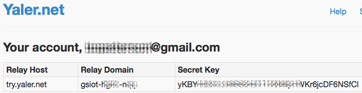This tutorial will demonstrate how the Arduino Yun can be controlled from anywhere with any internet connected web browser. Controlling the Yun with a web browser connected to the same network, for example connected to the same wifi router as the Yun, is straight forward and well covered in the Arduino Yun bridge tutorial. However, a common problem in home automation and internet of things applications is that it is difficult to reach devices connected behind wifi routers from the outside. There are different approaches to overcome this problem:
This tutorial will demonstrate how the Arduino Yun can be controlled from anywhere with any internet connected web browser. Controlling the Yun with a web browser connected to the same network, for example connected to the same wifi router as the Yun, is straight forward and well covered in the Arduino Yun bridge tutorial. However, a common problem in home automation and internet of things applications is that it is difficult to reach devices connected behind wifi routers from the outside. There are different approaches to overcome this problem:
- Port forwarding and static ip addresses. This solution requires the user of the connected device to know how to configure a router and have access to router administration which is not always possible. A Yun tutorial with port forwarding is found here.
- Polling is a technique where the connected device at regular intervals checks with an external server if the device should take action. This solution requires no configuration of the router but it creates extra network traffic and response delays.
- A third way is to use WebSockets which is a way of providing real time full-duplex communication over TCP. Spacebrew is a good open source toolkit for connected devices using WebSockets. Autobahn is another infrastructure that can be used.
- Reverse HTTP is the solution that will be used in this tutorial. We will use Yaler which is an open source relay infrastructure that gives access to connected devices with very little configuration.
Let’s get started.
Step 1: Download all the example code from GitHub
Step 2: Sign up for a yaler account at try.yaler.net and note your yaler relay domain.
Add your relay domain on the second line of the Arduino sketch yunYaler.ino:
[cpp] #define DEBUG false //NOTE: the serial monitor must be opened if debug is true #define RELAYDOMAIN "your-relay-domain" //Change this to your relay domain, something like gsiot-zzzz-yyyy [/cpp]
Step 3: Make sure that your computer and the Yun are connected to the same network. Instructions can be found at the Arduino website. Note: The Yun and the computer only has to be on the same network during configuration. As soon as the programs are uploaded to the Yun, they can be on completely different networks, which is the whole point with this tutorial.
Step 4: Start terminal on Mac or for example PuTTY on Windows. Change direcory to the folder where yunYaler.py is located on your computer with something like
[bash gutter="false"]cd /Users/username/some/folder/somewhere/[/bash]

Step 5: Copy the python program yunYaler.py to Yun with
[bash gutter="false"]scp -r ./yunYaler.py root@arduino.local:/usr/lib/python2.7/bridge[/bash]
and enter your arduino password when prompted.
Note: If you have changed the name of your Yun from the default name arduino, you will have to use root@yourYunName.local:/usr... instead. You can also use the ip-address of the Yun like this: root@http://192.168.1.96:/usr...
Step 6: Upload yunYaler.ino to the Arduino. Make sure you have changed the RELAYDOMAIN definition to your domain first. Also set the DEBUG definition to either true or false. true requires the serial monitor to be opened for the sketch to run. Debug messages will then be printed to the serial monitor.
The arduino sketch opens a pyhon script yunYaler.py that does the actual communication with the Yaler relay. The python script is launched by the runYaler-function in yunYaler.ino:
[cpp]
void runYaler() {
p.begin("python");
p.addParameter("yunYaler.py");
p.addParameter("try.yaler.net");
p.addParameter(RELAYDOMAIN);
p.addParameter("bridge"); //enable bridge mode
p.runAsynchronously(); //makes it possible for the arduino to do other things while waiting for yaler request
}
[/cpp]
runAsynchronously makes the python script and arduino sketch run independently from each other, and makes it possible for the arduino to do other things while it is waiting for a yaler request. Yun Bridge is used for communication between the arduino sketch and the python script. A very good introduction to Yun Bridge is covered in the blog Adventures with Arduino Yun. If, for example, a led on pin 13 should be turned on, a REST command is sent to Yun from any web browser:
http://try.yaler.net/your-relay-domain/arduino/digital/13/1
The python script parses out the part of the url after /arduino and sends to the arduino sketch through the bridge with value.put('rest',rest):
[python]
if acceptable and (x[0] == '1') and (x[1] == '0') and (x[2] == '1'):
keepGoing, requestUrl = getStringBeforePattern(' HTTP/1.1', s)
pos=requestUrl.lower().find('/arduino')
if pos!=-1:
rest=requestUrl.lower()[pos+8:]
if usebridge:
value.put('rest',rest)
now=time.strftime('%H:%M:%S', time.localtime())
value.put('time',now)
putStatus=True
[/python]
The arduino sketch checks periodically if the bridge is updated, and reads the rest command if it is updated:
[cpp]
Bridge.get("rest", frompython, 32);
String rest=String(frompython);
Bridge.get("time", frompython, 32);
String time=String(frompython);
if (lastTime!=time) {
lastTime=time;
process(rest,time);
}
[/cpp]
If there is a new rest command, the function process is called that tries to find a valid command and act accordingly:
[cpp]
void process(String rest, String time) {
// read the command
String command = head(rest);
rest=tail(rest);
// is "digital" command?
if (command == "digital") {
digitalCommand(rest);
}
// is "analog" command?
else if (command == "analog") {
analogCommand(rest);
}
// is "mode" command?
else if (command == "mode") {
modeCommand(rest);
}
else {
String answer="{\"command\":\"unsupported\",\"action\":\"unsupported\"}";
Bridge.put("answer",answer);
}
}
[/cpp]
Step 7: Now that both the Arduino sketch and the Python script are uploaded, all is set and it is time to test it. After power up, it might take more than one minute before the Yun has booted and the wifi connection is established. It is important that the wifi connection is established before the Arduino sketch starts the Python process. To ensure this there is a 2 minute delay when Led 13 will blink before it is ready.
Note 1: Led 13 will blink fast (twice a second) for 1 minute, stop blinkning for
some seconds and start blinking slow (once a second) for another minute
Note 2: if DEBUG is true there will be no delay. Instead led 13 will blink very fast
until the serial monitor is opened. As soon as the serial monitor is opened, the led will stop blinking and it is ready. The Yun must be connected to the computer with a usb cable for this to work.
Note 3: If you forgot to change your-relay-domain to your domain in the Arduino sketch, Led 13 will be solid on (no blink)
Step 8: Just enter the following URL-s in any web browser to read or write data. Be sure to change your-relay-domain to your yaler relay domain:
- set D13 to HIGH (turn built in led on) with
http://try.yaler.net/your-relay-domain/arduino/digital/13/1 - set D13 to LOW (turn built in led off) with
http://try.yaler.net/your-relay-domain/arduino/digital/13/0 - read D13 state with
http://try.yaler.net/your-relay-domain/arduino/digital/13 - read analog input A4 with
http://try.yaler.net/your-relay-domain/arduino/analog/4
The response to the above commands will be in json format:
{"command":"digital","pin":13,"value":1,"action":"write"}{"command":"digital","pin":13,"value":0,"action":"write"}{"command":"digital","pin":13,"value":0,"action":"read"}{"command":"analog","pin":4,"value":679,"action":"read"}
The structure for the rest is as follows:
http://try.yaler.net/your-yaler-domain/arduino/command/pin to read data or
http://try.yaler.net/your-yaler-domain/arduino/command/pin/value to write data
command can be either digital or analog, pin can be 0..13 for digital and 0..5 for analog. value can be 0..1 for digital.
Enjoy turning on and off an LED from remote!
Complete arduino and python code
UPDATE: Please note that some stability issues have been reported with the original version of yunYaler.py. An updated version with added time out is available at GitHub.
yunYaler.ino
[cpp]
#define DEBUG false //NOTE: the serial monitor must be opened if debug is true
#define RELAYDOMAIN "your-relay-domain" //Change this to your relay domain
/*
This sketch makes it possible to control the digital outputs of the Yun connected to
a network without having to know the Yun IP number or having to do any
port forwarding settings on the router the yun is connected to.
This is possible by using the yaler service (try.yaler.net)
As a bonus you can also read the analog inputs
*/
#include <Process.h>
String compiletime=__TIME__;
String compiledate=__DATE__;
String file=__FILE__;
Process p; // Create a process and call it "p"
const int ledPin = 13; // the number of the on board LED pin
unsigned long previousMillis = 0; // will store last time bridge data was checked
unsigned long now;
const long interval = 200; // interval at which to check updated bridge data
char frompython[33]; //data read from bridge that was put by python.
// temporary storage before it is compied to a string. Allocate
// space for a 32 character long rest command
String lastTime; //time when data was read from the bridge
void setup() {
lastTime="99:99:99";
// set the digital pin as output:
pinMode(ledPin, OUTPUT);
unsigned long pause;
if (DEBUG) {
pause=0UL;
} else {
pause=60UL*1000UL;
}
now=millis();
//wait for the wlan to get established and everything else to start
//fast blink
while((millis()-now)<pause) {
digitalWrite(ledPin,1-digitalRead(ledPin));
delay(250);
}
frompython[0]='-';
frompython[1]='\0';
// Initialize Bridge
Bridge.begin();
now=millis();
//wait a little more for the wlan to get established
//slow blink
while((millis()-now)<pause) {
digitalWrite(ledPin,1-digitalRead(ledPin));
delay(500);
}
if (DEBUG) {
//this requires a serial cable between arduino and computer.
Serial.begin(9600);
delay(25);
// Wait until serial is opened. Blink fast while doing so
digitalWrite(ledPin,LOW);
while (!Serial) {
digitalWrite(ledPin,1-digitalRead(ledPin));
delay(25);
}
digitalWrite(ledPin,LOW);
}
printdebug(compiletime);
printdebug(compiledate);
printdebug(file);
runYaler(); //start the yaler pyton process
}
void loop() {
now = millis();
if(now - previousMillis >= interval) {
previousMillis = now;
//get the rest data from python
Bridge.get("rest", frompython, 32);
String rest=String(frompython);
Bridge.get("time", frompython, 32);
String time=String(frompython);
if (lastTime!=time) {
lastTime=time;
process(rest,time);
}
}
}
void runYaler() {
p.begin("python");
p.addParameter("yunYaler.py");
p.addParameter("try.yaler.net");
p.addParameter(RELAYDOMAIN);
p.addParameter("bridge"); //enable bridge mode
p.runAsynchronously(); //makes it possible for the arduino to do other things while waiting for yaler request
}
void process(String rest, String time) {
printdebug("----------");
String temp="Processing ["+rest+"] at "+time;
printdebug(temp);
// read the command
String command = head(rest);
rest=tail(rest);
// is "digital" command?
if (command == "digital") {
digitalCommand(rest);
}
// is "analog" command?
else if (command == "analog") {
analogCommand(rest);
}
// is "mode" command?
else if (command == "mode") {
modeCommand(rest);
}
else {
String answer="{\"command\":\"unsupported\",\"action\":\"unsupported\"}";
Bridge.put("answer",answer);
}
}
void digitalCommand(String rest) {
int pin, value;
//parse pin number from rest string
pin=headNumber(rest);
rest=tail(rest); //the part of the rest following the number
//parse value from rest string
value=headNumber(rest);
rest=tail(rest);
printdebug("digital command pin: "+String(pin)+", value: "+String(value));
if (pin!=-1 && value!=-1) {
digitalWrite(pin,value);
String answer="{\"command\":\"digital\",\"pin\":"+String(pin)+",\"value\":"+String(value)+",\"action\":\"write\"}";
Bridge.put("answer",answer);
} else if (pin!=-1 && value==-1) {
value=digitalRead(pin);
String answer="{\"command\":\"digital\",\"pin\":"+String(pin)+",\"value\":"+String(value)+",\"action\":\"read\"}";
Bridge.put("answer",answer);
} else {
String answer="{\"command\":\"digital\",\"action\":\"unsupported\"}";
Bridge.put("answer",answer);
}
}
void analogCommand(String rest) {
int pin, value;
//parse pin number from rest string
pin=headNumber(rest);
rest=tail(rest); //the part of the rest following the number
if (pin!=-1) {
value=analogRead(pin);
String answer="{\"command\":\"analog\",\"pin\":"+String(pin)+",\"value\":"+String(value)+",\"action\":\"read\"}";
Bridge.put("answer",answer);
} else {
String answer="{\"command\":\"analog\",\"action\":\"unsupported\"}";
Bridge.put("answer",answer);
}
}
void modeCommand(String rest) {
//not implemented yet. Needed if you want to change digital pins between input and output
String answer="{\"command\":\"mode\",\"action\":\"unsupported\"}";
Bridge.put("answer",answer);
}
int headNumber(String s) {
int number;
String numberString=head(s);
if (numberString.length()>0) {
number=numberString.toInt();
} else {
number=-1;
}
return number;
}
String head(String s) {
//returns text after leading slash until next slash
return s.substring(1,s.indexOf("/",1));
}
String tail(String s) {
//returns text after second slash (if first char is a slash)
return s.substring(s.indexOf("/",1),s.length());
}
void printdebug(String s) {
if (DEBUG) {
Serial.print(s);
Serial.println(char(194));
}
}
[/cpp]
yunYaler.py
[python]
# Copyright (c) 2011, Yaler GmbH, Switzerland
# All rights reserved
# based on TimeService.py by Yaler GmbH
# modified for Arduino Yun by Bo Peterson www.asynkronix.se
# note: this version sometimes freezes on unstable networks.
# An updated version with added time out is available at
# https://github.com/bopeterson/yunYaler
import sys
import time
import socket
sys.path.insert(0, '/usr/lib/python2.7/bridge/')
from bridgeclient import BridgeClient as bridgeclient
value = bridgeclient()
def find (pattern, s):
x = [0] * len(pattern)
i = j = t = 0
while True:
k = 0
match = True
while (k != len(pattern)) and match:
if i + k == j:
x[j % len(x)] = s.recv(1)
j += 1
t = x[(i + k) % len(x)]
match = pattern[k] == t
k += 1
i += 1
if match or (t == ''):
break
return match
def getStringBeforePattern (pattern, s):
beforePattern=''
x = [0] * len(pattern)
i = j = t = 0
while True:
k = 0
match = True
while (k != len(pattern)) and match:
if i + k == j:
c=s.recv(1)
beforePattern += c
x[j % len(x)] = c
j += 1
t = x[(i + k) % len(x)]
match = pattern[k] == t
k += 1
i += 1
if match or (t == ''):
break
if match:
beforePattern=beforePattern[:(len(beforePattern)-len(pattern))]
return match,beforePattern
def location(s):
host = ''
port = 80
if find('\r\nLocation: http://', s):
x = s.recv(1)
while (x != '') and (x != ':') and (x != '/'):
host += x
x = s.recv(1)
if x == ':':
port = 0
x = s.recv(1)
while (x != '') and (x != '/'):
port = 10 * port + ord(x) - ord('0')
x = s.recv(1)
return host, port
def accept(host, port, id, usebridge):
rest='{"command":"unsupported","action":"unsupported"}' # if /arduino not found in url
putStatus=False
x = [0] * 3
while True:
s = socket.socket(socket.AF_INET, socket.SOCK_STREAM)
s.connect((host, port))
while True:
s.send(
'POST /' + id + ' HTTP/1.1\r\n'
'Upgrade: PTTH/1.0\r\n'
'Connection: Upgrade\r\n'
'Host: ' + host + '\r\n\r\n')
j = 0
while j != 12:
x[j % 3] = s.recv(1)
j += 1
if (x[0] == '3') and (x[1] == '0') and (x[2] == '7'):
host, port = location(s)
acceptable = find('\r\n\r\n', s)
#find the calling url and parse it
if acceptable and (x[0] == '1') and (x[1] == '0') and (x[2] == '1'):
keepGoing, requestUrl = getStringBeforePattern(' HTTP/1.1', s)
pos=requestUrl.lower().find('/arduino')
if pos!=-1:
rest=requestUrl.lower()[pos+8:]
if usebridge:
value.put('rest',rest)
now=time.strftime('%H:%M:%S', time.localtime())
value.put('time',now)
putStatus=True
else:
print rest
if not acceptable or (x[0] != '2') or (x[1] != '0') or (x[2] != '4'):
break
if not acceptable or (x[0] != '1') or (x[1] != '0') or (x[2] != '1'):
s.close()
s = None
if not acceptable or (x[0] != '3') or (x[1] != '0') or (x[2] != '7'):
break
return s, rest, putStatus
usebridge=False
if len(sys.argv)>3:
if sys.argv[3]=='bridge':
usebridge=True
while True:
s,rest,putStatus = accept(sys.argv[1], 80, sys.argv[2],usebridge)
time.sleep(0.3) # this should be about 50% longer than interval in arduino sketch
if putStatus:
reply=value.get('answer')
else:
reply=rest # url must contain /arduino
s.send(
'HTTP/1.1 200 OK\r\n'
'Connection: close\r\n'
'Content-Length: '+str(len(reply))+'\r\n\r\n' + reply)
time.sleep(0.001)
s.close()
[/python]
[facebook_like_button]